dell corporate complaint Telephones and branches
Buy on WhatsApp +91-9686863355
Call Sales:1800-425-4002
| Customer service | Buy on WhatsApp +91-9686863355 Call Sales:1800-425-400 |
| official Web site | http://www.dell.com/ |
| address | M4 sipcot industrial park, Sirumangadu village Sunguvarchatram, Sriperumbudur, Tamil Nadu 602106 |
| mail id | no |
| https://www.facebook.com/Dell/ | |
| your tube | no |
| https://twitter.com/dell_in?lang=en | |
| https://www.instagram.com/dell/?hl=en | |
| https://www.linkedin.com/company/dell-services-and-computers |
dell corporate complaint Telephones |Dell complaint online
There are several ways to contact Dell customer service, including by phone, email, or live chat.Email: You can send an email to Dell’s customer service team by filling out a contact form on the Dell website.
Live Chat: Dell also offer live chat support on their website, where you can interact with the support representative in real-time and get assistance for your inquiry.
Social Media: Dell is also present on various social media platforms such as Twitter, Facebook, and LinkedIn. You can reach out to them on these platforms and they will respond to you as soon as possible.
Toll Free: 1800-425-2067 Toll: 080-2510-8067
Work Mon – Fri, 9am – 6pm Toll Free: 1800-425-4051 Toll: 080-2510-8035

| Consumer & Commercial Product Support (Desktops, Notebooks, Tablets, Workstations, Others) on WhatsApp | 91 9108 883 355, 24 x 7 |
| Enterprise Server Support on WhatsApp QR Code | 91 9108 135 362, Monday – Friday 9am-5pm |
| Consumer Basic (Desktops, Notebooks, Tablets, Workstations, Others) | Monday – Friday 9am-6pm 1800-425-0088 (Toll Free) 080-2510-7901 (Land Line) +91 20 2510 7901 (Toll) |
| Commercial Basic (Desktops, Notebooks, Tablets, Workstations, Others) | 1800-425-8045 (Toll Free) 080-2510-8037 (Land Line) +91 20 2510 8037 (Toll)Monday – Friday 9am-6pm |
| Wyse Basic Support 24 x 7 | Wyse Basic Support 24 x 7 |
| Premium Support (XPS, Alienware, Inspiron) 24 x 7 | 1800-425-2073 (Toll Free) 080-2510-8134 (Land Line) |
| ProSupport Client (Desktops, Notebooks, Tablets, Workstations, Others, Wyse) | 1800-425-2069 (Toll Free) 080-2510-8072 (Land Line) +91 80 2510 7908 (Toll) |
| Enterprise Basic Support (Networking, Servers, Storage) | 1800-425-8045 (Toll Free) 080-2510-8037 (Land Line) +91 20 2510 8037 (Toll)Monday – Friday 9am-6pm |
| Enterprise ProSupport (Networking, Servers, Storage) | 1800 425 2070 (Toll Free) 080-2510-8071 (Land Line) |
| Multivendor Support 24/7 | 1800 425 2070 (Toll Free) 080-2510-8071 (Land Line) |
| Dell EMC Support (Storage, Data Protection and Converged Infrastructure support only.) | 000800 440 1379 (Toll-free) |
| Partner Led Carry in Service ,Online Tool VMware | 1800 425 2070 |
| ProSupport for Client Software 24×7 | 1800 425 2070 Extension/Solution ID 6666034 |
For international support numbers for Dell Data Security products
| Australia | 1300662286 | 6466030 |
| Brazil | 0800 970 3355 | |
| Belgium | 0248 28 690 | 6368087 |
| Canada | 877 459 7304 | 6236710 |
| Czech Republic | 420225772969 | 6368087 |
| Denmark | (+)45 32875045 | 6368087 |
| Finland | (+) 358 207533566 | 6368087 |
| France | 0825 004 686 | 6368087 |
| Germany | 069 9792-2064 | 6368087 |
| Greece | 0030 210 8128918 | 6368087 |
| Hong Kong | 00852 29693187 | 6466105 – Cantonese 6466147 – English |
| Hungary | 068 0016172 | 6368087 |
| India | 1800 425 2070 | 6666034 |
| Indonesia | 00 6221 500 388 | 6466068 |
| Ireland | 0818-274-270 | 6368087 |
| Israel | 1809 444693 | 6368087 |
| Italy | 0269 63 3793 | 6368087 |
| Japan | 0120 912737 | 6466039 |
| Kenya | 00254 202 225390 | 6368087 |
| Lithuania | 0880030081 | 6368087 |
| Luxembourg | (+31) 206745495 | 6368087 |
| Malaysia | 1800880433 | 6466049 |
| Mexico | 001 877 384 8979 | 4341003 |
| Morocco | 212 (0) 22509908 | 6368087 |
| Netherlands | 0031206 74 5914 | 6368087 |
| Norway | (+) 47 67 11 75 16 | 6368087 |
| New Zealand | 0800403355 | 6466030 |
| Philippines | 1800 1601 0061 | 6466082 – Tagalog 6466127 – English |
| Poland | 22 5071 777 | 6368087 |
| Portugal | +351 217 616 090 | 6368087 |
| Saudi Arabia | 800 844 3751 | 6368087 |
| Singapore | 604 607 3381 | 6466062 |
| Slovakia | 0257 508 301 | 6368087 |
| Slovenia | 0800 80267 | 6368087 |
| South Africa | 002711 709 7729 | 6368087 |
| South Korea | 080 854 0076 | 6466073 |
| Spain | 902 003 685 | 6368087 |
| Sweden | (+) 46 8 5900 5516 | 6368087 |
| Switzerland | 848330092 | 6368087 |
| Taiwan | 00801 86 1015 | 6466110 – Mandarin 6466152 – English |
| Thailand | 1800060144 | 6466087 – Thai 6466133 – English |
| Turkey | 0080035390 012 | 6368087 |
| United Arab Emirates | 8000 441 4961 | 6368087 |
| United Kingdom | 0800 389 0621 | 6368087 |
| United States | 877 459 7304 | 6236710 |
| Vietnam | 120 60119 | 6466077 – Vietnamese 6466120 – English |
Why Dell laptop suddenly stopped working?
There can be many reasons why a Dell laptop suddenly stops working. Some possible causes include:
- Overheating: Laptops can overheat if their cooling systems become clogged with dust or if the air vents are blocked. This can cause the laptop to shut down or become unresponsive.
- Hardware failure: Sometimes, a component inside the laptop, such as the hard drive, memory, or motherboard, can fail. This can cause the laptop to stop working.
- Software issues: Sometimes, a software problem can cause a laptop to stop working. For example, a virus or malware attack can corrupt the operating system, or a driver or software update can cause a conflict.
- Damaged Hardware: Physical damage such as a broken screen, water or liquid damage, or a damaged charging port can cause the laptop to malfunction and stop working.
- Power issues: If the laptop is not receiving power, or if the battery is faulty, the laptop will not function. This can be caused by a problem with the power adapter or the battery itself, or by an issue with the laptop’s power management settings.
It’s hard to say what specifically caused your laptop to suddenly stop working without more information, such as the specific symptoms you’re experiencing and whether the laptop was recently dropped or exposed to liquid. It’s generally a good idea to back up your important files and contact Dell support or a professional technician to diagnose and fix the issue.
How do I download Dell graphics driver?
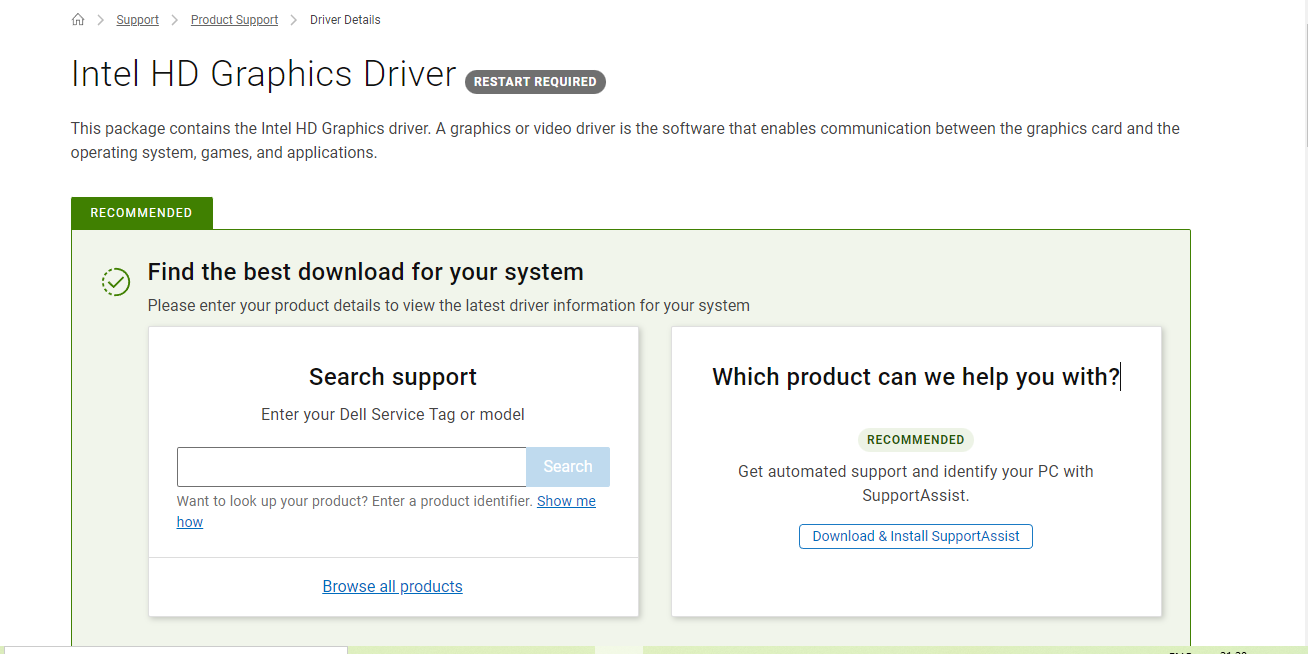
There are a few different ways to download the graphics driver for your Dell laptop, depending on the operating system you’re using. Here are the general steps to download and install the graphics driver .Enter your laptop model name or number in the search bar and click the result that matches your device.
In the Drivers & Downloads section, select your operating system.Find the graphics driver for your laptop and click the Download button.
After the download is complete, double-click the driver file and follow the on-screen instructions to install the driver.
You also need to install the appropriate drivers for your particular hardware. If your laptop has two graphics cards, one integrated and one discrete, download and install the correct card.
Alternatively, you can use Dell’s Support Assist application that comes pre-installed on most Dell laptops. Automatically checks for and downloads driver and software updates for your laptop, including graphics drivers.
You can also visit the official website of your graphics card manufacturer such as Intel, AMD, NVIDIA and download the latest drivers for your card from there.
Keeping your drivers up to date is important to keep your laptop hardware working optimally and to avoid compatibility issues and bugs.
Technical Issues|Dell technical Support india
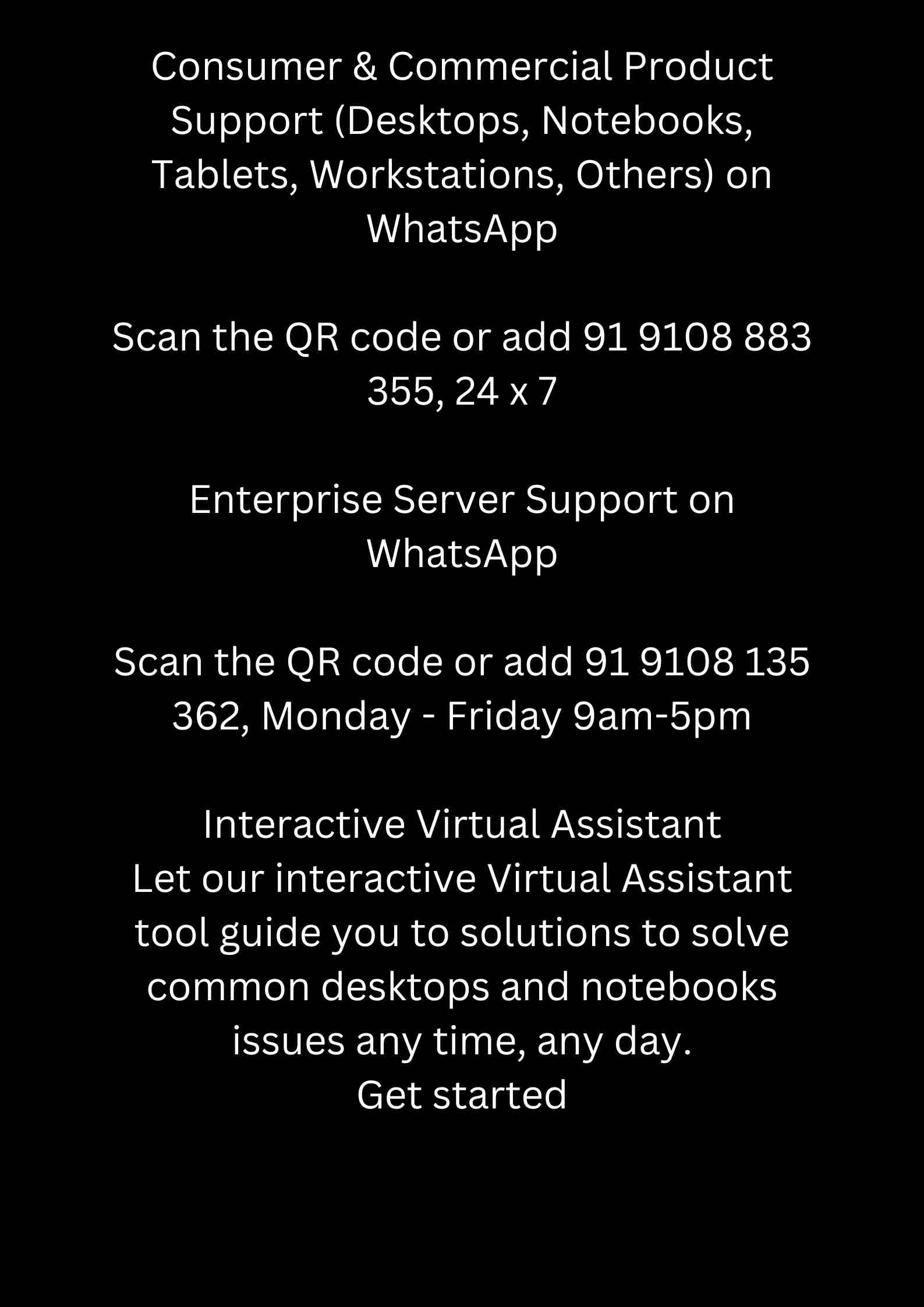
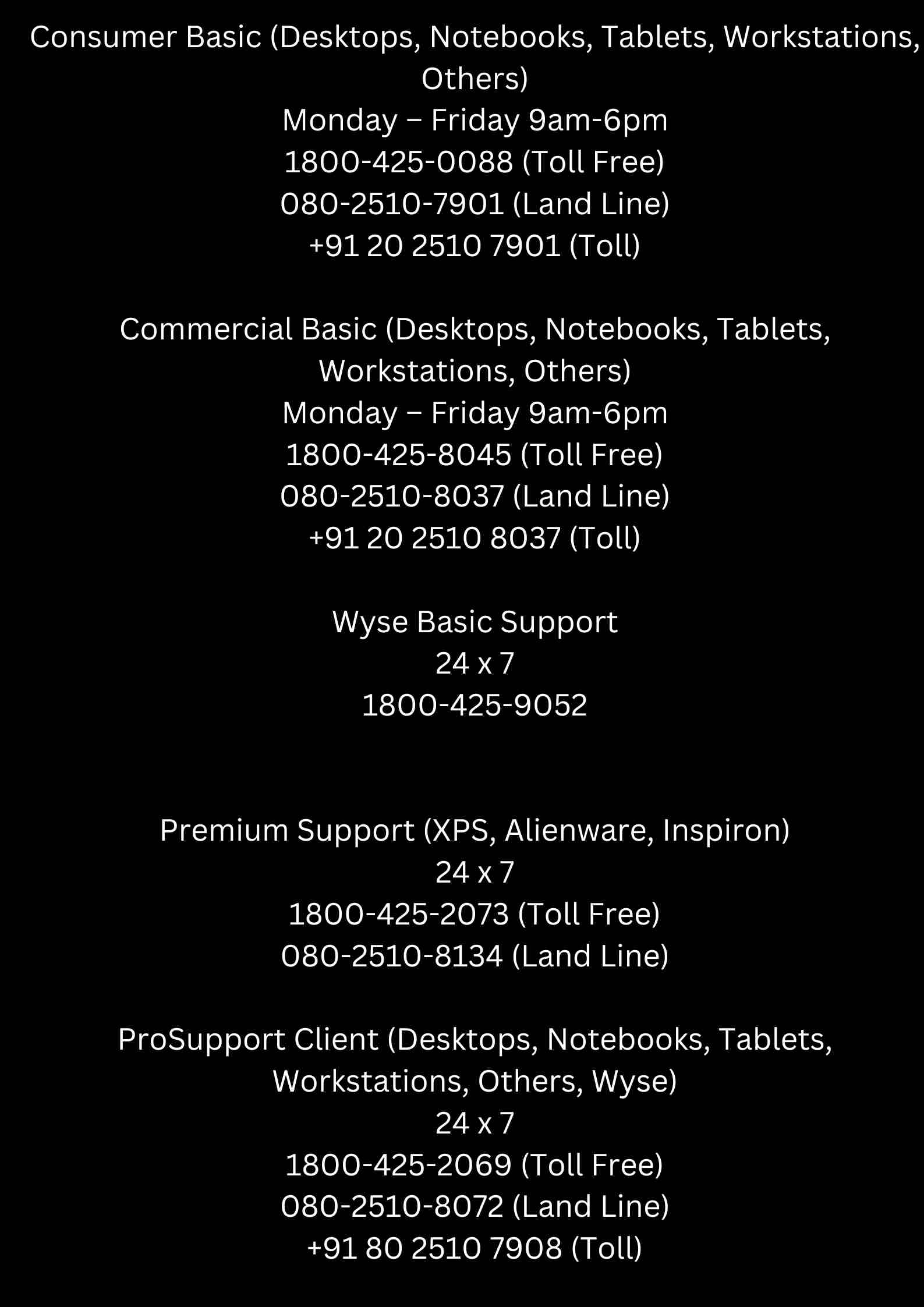
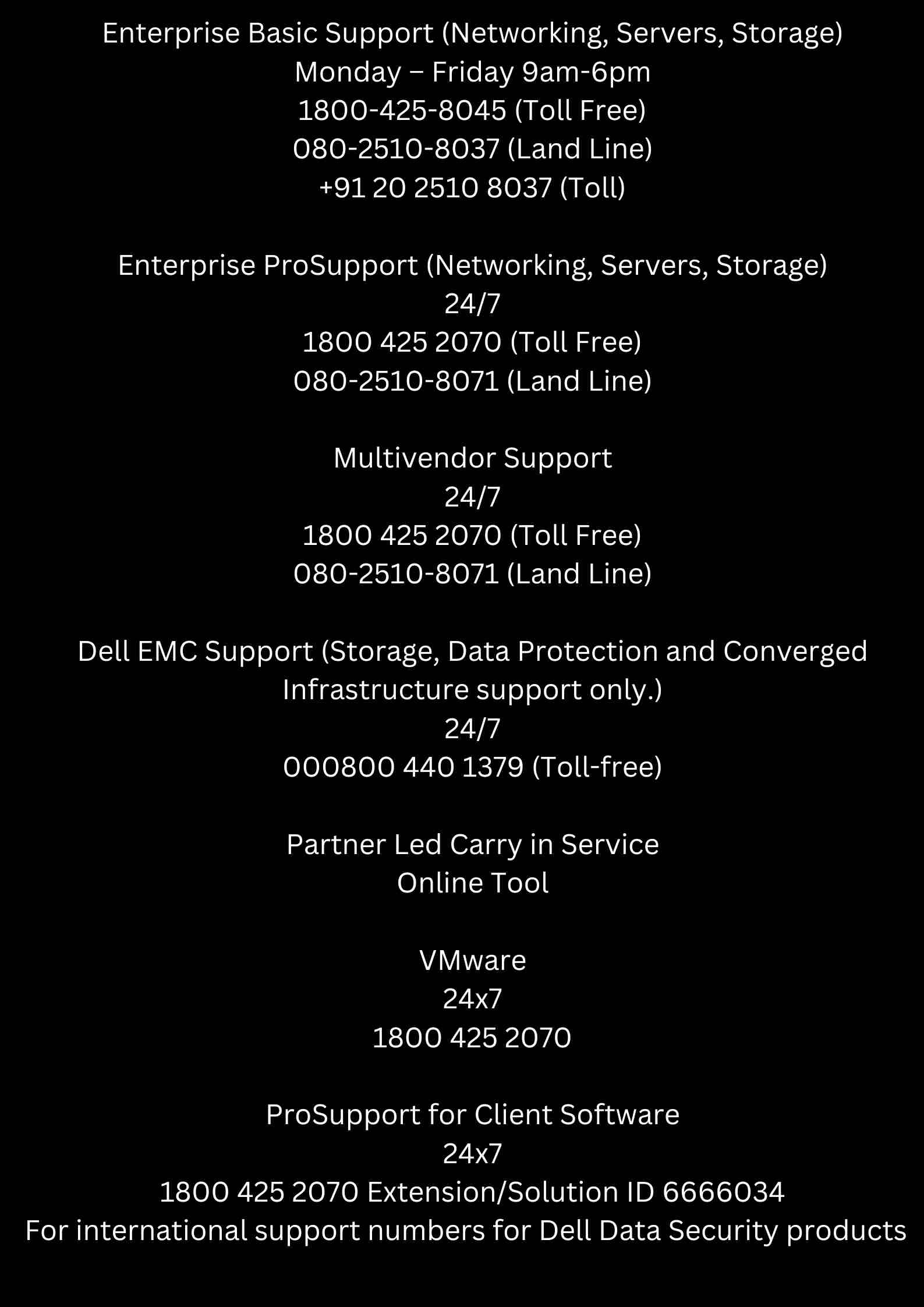
Dell work Order Status
Check your order’s status, view invoices, request a return, and contact support
Dell warranty check
Once you’ve entered the service tag or express service code, you will be provided with information about the warranty status of the product, including the start and end date of the warranty, the type of warranty, and any applicable service upgrades.
You can also call Dell Technical Support to check on the warranty status of your product. They will ask for your product service tag and other details.
| Department | Hours of Operation | Phone Number |
| Home | Mon – Fri, 9am – 6pm | Toll Free: 1800-425-2067 Toll: 080-2510-8067 |
| Work | Mon – Fri, 9am – 6pm | Toll Free: 1800-425-4051 Toll: 080-2510-8035 |
How do I update my Dell laptop keyboard driver?
Updating the keyboard driver can help resolve these issues and ensure that your keyboard is working properly. You can update the keyboard driver by following the steps I previously mentioned.
Also, If you are still experiencing issues with your laptop’s keyboard after updating the driver, it may be worth checking for any stuck keys, dirt or debris and cleaning it, or checking your laptop’s bios settings if your keyboard is not working or not recognized by the laptop.
It may also be a hardware issue that requires a professional technician to fix it, in this case, you should contact Dell support to diagnose and fix the problem.
Address
M4 sipcot industrial park, Sirumangadu village Sunguvarchatram, Sriperumbudur, Tamil Nadu 602106
Contact information, head office, head office address with branch location, if you are looking for a profile like founding year, founder, office location, parent company etc. then you can get all that, including dell contact details. checked, allcustomerscare.com has provided banking, digital payments, DTH, e-commerce, financial clearing, motorcycle, telecommunications corporate office, store location including customer support, office phone number, headquarters address, as well as website and social profile. If you have any kind of problem with the information provided above, you can let us know.
FAQ
Toll Free: 1800-425-2067 Toll: 080-2510-8067 How do I contact Dell customer service?
Department
Hours of Operation Phone Number Home Mon – Fri, 9am – 6pm Toll Free: 1800-425-2067
Toll: 080-2510-8067Work Mon – Fri, 9am – 6pm Toll Free: 1800-425-4051
Toll: 080-2510-8035 Dell Customer service phone Number 24 hours
Department
Hours of Operation Phone Number Home Mon – Fri, 9am – 6pm Toll Free: 1800-425-2067
Toll: 080-2510-8067Work Mon – Fri, 9am – 6pm Toll Free: 1800-425-4051
Toll: 080-2510-8035 Dell customer care Number india 24x7 Toll free ?
Work Mon – Fri, 9am – 6pm Toll Free: 1800-425-4051 Toll: 080-2510-8035




